Commencez à utiliser WordPress Playground en 5 minutes
WordPress Playground peut vous aider dans les domaines suivants :
Cette page vous guidera à travers chacun de ces éléments. Ah, et si vous préferrez l’apprentissage visuel, voici une vidéo :
Commencez un nouveau site WordPress
Chaque fois que vous visitez la démo officielle sur playground.wordpress.net, vous obtenez un nouveau site WordPress.
Vous pouvez alors créer des pages, téléverser des extensions, des thèmes, importer votre propre site, et faire la plupart des choses que vous feriez sur un site WordPress de base.
C’est aussi simple que cela de commencer !
L’ensemble du site se trouve dans votre navigateur et est effacé lorsque vous fermez l’onglet. Vous voulez repartir à zéro ? Il suffit de rafraîchir la page !
Tout ce que vous construisez reste dans votre navigateur et n’est pas envoyé n’importe où. Une fois que vous avez terminé, vous pouvez exporter votre site sous forme de fichier zip. Ou simplement rafraîchir la page et recommencer !
Essayer un bloc, un thème, ou une extension
Vous pouvez téléverser n’importe quelle extension ou thème dans /wp-admin/.
Pour économiser quelques clics, vous pouvez préinstaller des extensions ou des thèmes depuis le répertoire des extensions de WordPress en ajoutant le paramètre plugin ou theme à l'URL. Par exemple, pour installer l’extension coblocks, vous pouvez utiliser cette URL :
https://playground.wordpress.net/?plugin=coblocks
Ou encore cette URL pour préinstaller le thème pendant :
https://playground.wordpress.net/?theme=pendant
Si vous souhaitez installer plusieurs thèmes et extensions, il est possible de répéter les paramètres theme ou plugin :
https://playground.wordpress.net/?theme=pendant&theme=acai
Vous pouvez également mélanger et faire correspondre ces paramètres et même ajouter plusieurs extensions :
https://playground.wordpress.net/?plugin=coblocks&plugin=friends&theme=pendant
This is called Query API and you can learn more about it here.
Sauvegarder votre site
Pour conserver votre site WordPress Playground au delà d’une seule session de navigateur, vous pouvez l’exporter sous la forme d’un fichier .zip.
- Ouvrez le panneau du gestionnaire de site Playground :
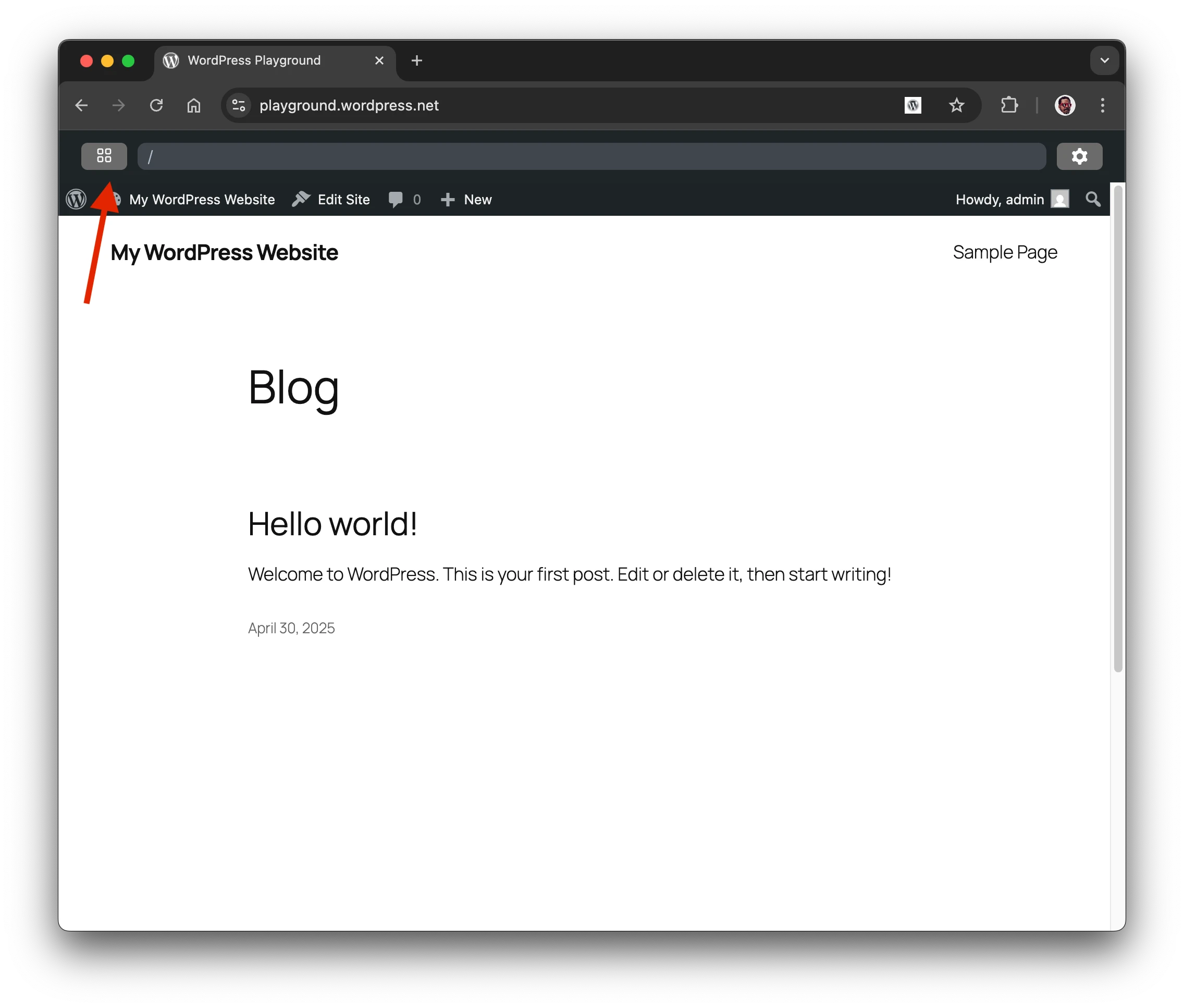
- Utilisez le bouton « Télécharger en tant que .zip » dans le menu supplémentaire des actions
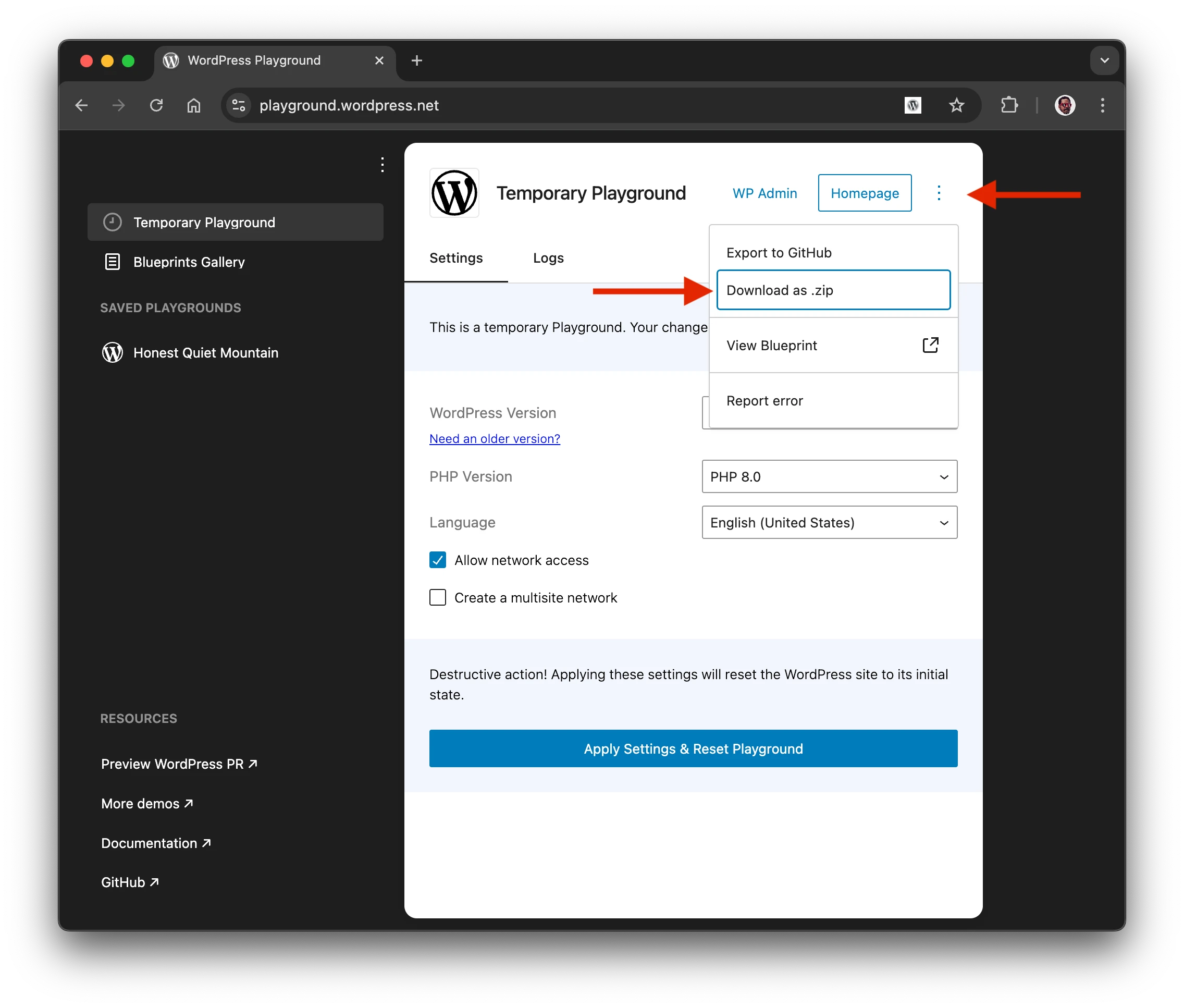
Le fichier exporté contient la totalité du site que vous avez créé. Vous pouvez l’héberger sur n’importe quel serveur prenant en charge PHP et SQLite. Tous les fichiers de base WordPress, les extensions, les thèmes et tout ce que vous avez ajouté d’autre à votre site s’y trouvent.
Le fichier de base de données SQLite est également inclus dans l’export, vous le trouverez wp-content/database/.ht.sqlite. Gardez à l’esprit que les fichiers commençant par un point sont masqués par défaut sur la plupart des systèmes d’exploitation, vous devrez donc peut-être activer l’option « Afficher les fichiers masqués » dans votre gestionnaire de fichiers.
Restaurer un site sauvegardé
Vous pouvez restaurer le site que vous avez sauvegardé en utilisant le bouton « Importer depuis .zip » dans panneau de gestion du site :
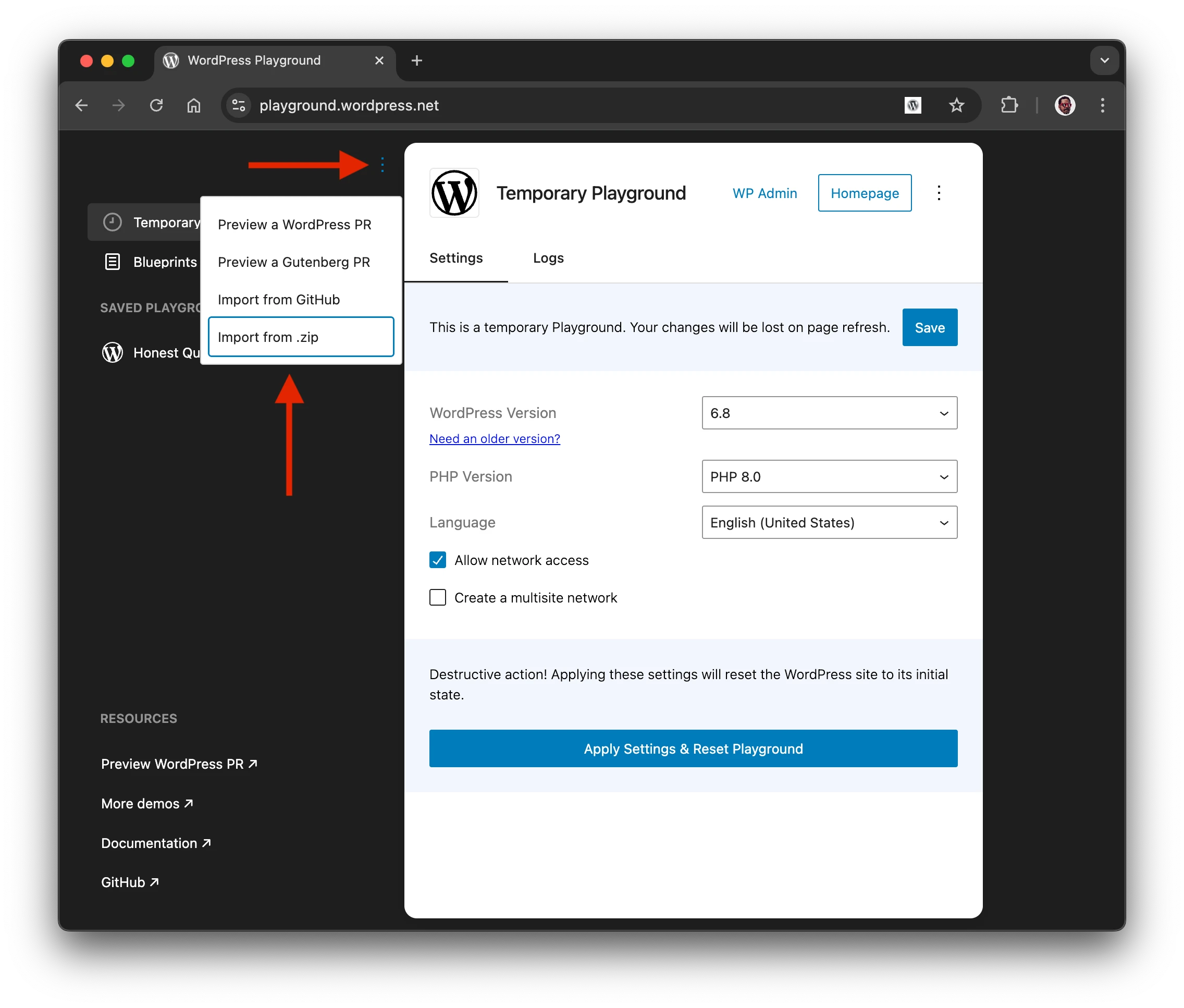
Utiliser une version spécifique de WordPress ou de PHP
Le moyen le plus rapide de modifier la version de WordPress ou de PHP est d’utiliser le panneau des paramètres sur le site de démo officiel :
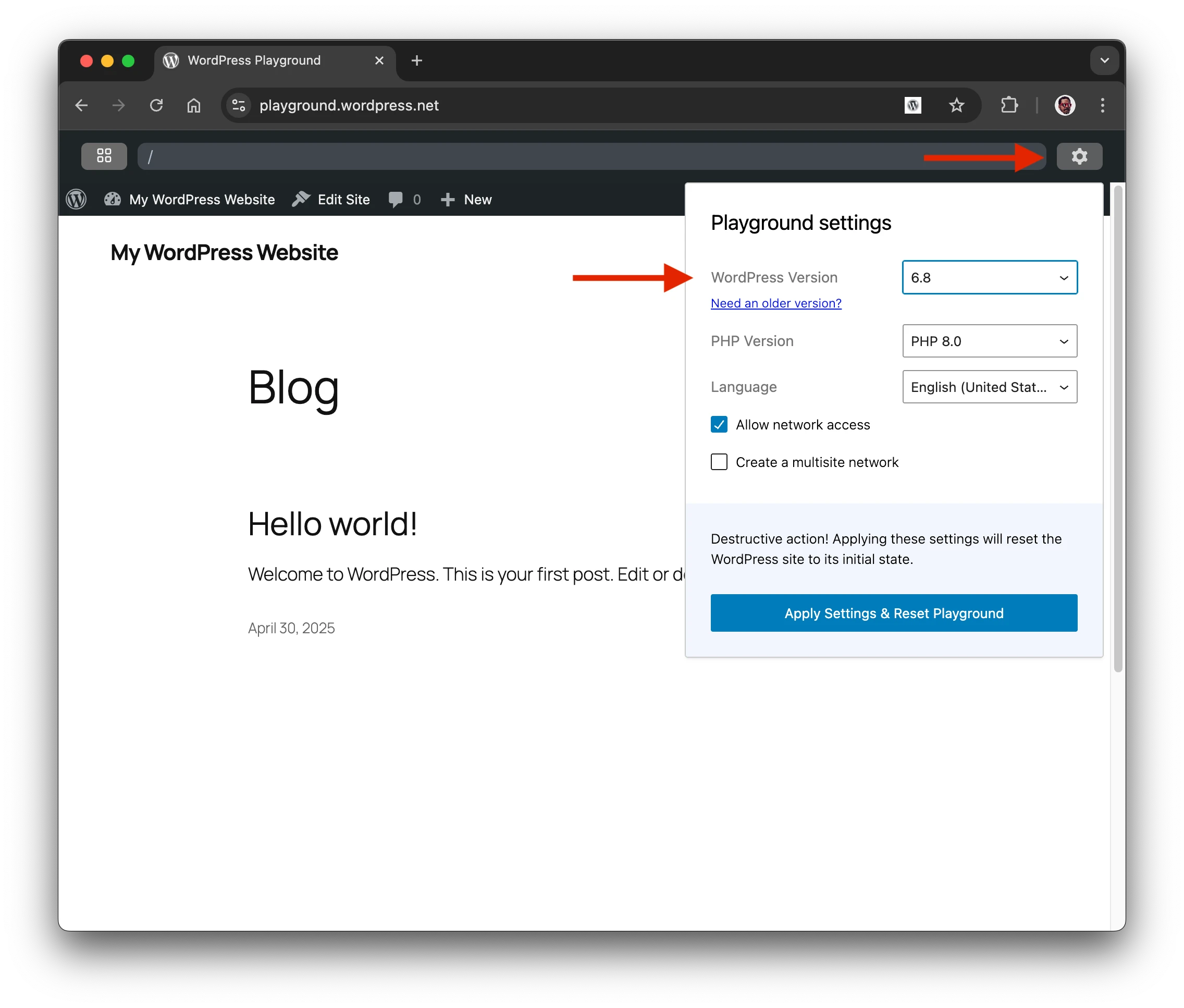
Les tests de compatibilité avec tant de versions de WordPress et de PHP ont toujours été pénibles. WordPress Playground rend ce processus sans effort - utilisez-le à votre avantage !
Vous pouvez également utiliser les paramètres de requête wp et php pour ouvrir Playground avec les bonnes versions déj�à chargées :
- https://playground.wordpress.net/?wp=6.5
- https://playground.wordpress.net/?php=8.3
- https://playground.wordpress.net/?php=8.2&wp=6.2
This is called Query API and you can learn more about it here.
Cela s’appelle l’API Query et vous pouvez en apprendre plus ici.
Pour en savoir plus au sujet de la préparation de contenu pour les démos, consultez le guide « Fournir du contenu pour votre démonstration ».
Vous pouvez spécifier des versions majeures comme wp=6.2 ou php=8.1 et attendre la version la plus récente dans cette ligne. Vous ne pouvez cependant pas demander des versions mineures plus anciennes, donc ni wp=6.1.2 ni php=7.4.9 ne fonctionneront.
Importer un fichier WXR
Vous pouvez importer un fichier d’export WordPress en téléversant un fichier WXR dans /wp-admin/.
Vous pouvez également utiliser Blueprints JSON. Pour en savoir plus, voir démarrer avec Blueprints.
Cette fonction est différente de la fonction d’importation décrite ci-dessus. La fonction d’importation exporte l’ensemble du site, y compris la base de données. Cette fonction d'importation permet d’importer un fichier WXR dans un site existant.
Créer des applications avec WordPress Playground
WordPress Playground est programmable, ce qui signifie que vous pouvez créer des applications WordPress, mettre en place des démonstrations d’extensions et même l’utiliser comme un [environnement de développement local] sans installation(/developers/local-development/).
Pour en savoir plus sur le développement avec WordPress Playground, consultez la section démarrage rapide du développement.
::: Traduction par @omarinier et relecture par @beryldlg ::: Dernière mise à jour le 6 octobre 2025 :::